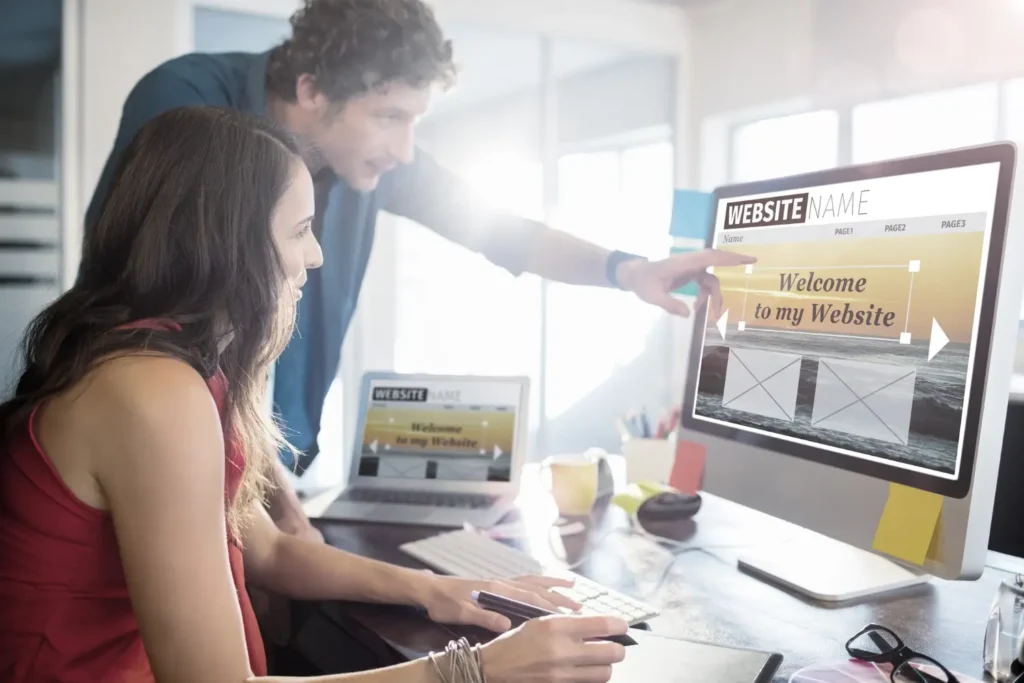Introduction:
Launching your own online store can seem like a daunting task, especially if you’re new to eCommerce. But with the right guidance and the right tools, setting up a Shopify store is straightforward. Shopify is one of the most user-friendly and powerful platforms for building and running an eCommerce store, offering everything you need to sell online.
In this blog, we’ll take you through a step-by-step guide to setting up your Shopify store, from choosing your plan to making your first sale. By the end of this guide, you’ll have the knowledge and confidence to create a professional online store for your business.
Why Shopify for Your Online Store?
Before diving into the setup process, let’s briefly discuss why Shopify is one of the most popular platforms for eCommerce:
- Ease of Use:
- Shopify is incredibly easy to use, even for beginners. Its drag-and-drop functionality allows you to design your store without needing any technical knowledge.
- Customization:
- Shopify offers a wide range of customizable themes, apps, and plugins to enhance your store’s functionality and design.
- Secure and Reliable:
- Shopify takes care of all the security aspects of running your store, offering SSL certificates, secure payment gateways, and 24/7 support.
- Scalability:
- Whether you’re a startup or an established business, Shopify can scale with your business. It has various plans to suit businesses of all sizes.
Now, let’s get started with the step-by-step guide to setting up your Shopify store.
Step 1: Sign Up for Shopify
The first step in setting up your Shopify store is creating an account. Visit the Shopify website and sign up for a free trial. Shopify offers a 14-day free trial, so you can explore the platform and get a feel for its features before committing to a paid plan.
- Go to the Shopify homepage.
- Click on “Start Free Trial.”
- Enter your email address, create a password, and choose your store name.
- Shopify will ask you a few questions about your business (such as what you’re selling) to help customize your store’s setup.
Once you’ve completed these steps, you’ll be taken to the Shopify admin dashboard, where you can begin customizing your store.
Step 2: Choose a Shopify Plan
After your free trial, you’ll need to choose a plan that best suits your business needs. Shopify offers several plans:
- Basic Shopify:
- Great for small businesses just getting started. It includes essential features like unlimited products, 24/7 support, and an online store.
- Shopify Plan:
- Ideal for growing businesses. It offers everything in the Basic plan, plus additional reporting tools and better shipping discounts.
- Advanced Shopify:
- Best for large businesses with complex needs. It includes advanced reporting, lower transaction fees, and more advanced shipping options.
Consider your current business size and growth plans when choosing your plan. If you’re just starting out, the Basic Shopify plan should suffice.
Step 3: Choose a Shopify Theme
Your Shopify theme determines how your store looks and feels. Shopify offers a wide selection of free and paid themes that are mobile-friendly and customizable.
- Browse the Shopify Theme Store:
- Visit the Shopify Theme Store and explore different theme options.
- Choose a Theme:
- Select a theme that matches your store’s brand and style. You can preview themes before choosing one.
- Customize Your Theme:
- Once you’ve selected a theme, you can customize it to fit your needs. Use the theme editor to adjust colors, fonts, and layout options.
Make sure your theme is responsive, meaning it looks great on both desktops and mobile devices.
Step 4: Add Products to Your Store
The next step is to add products to your Shopify store. Shopify allows you to add products manually or in bulk. Here’s how you can add a product:
- Go to your Shopify dashboard and click on “Products.”
- Click “Add Product.”
- Enter product details, including:
- Title
- Description
- Price
- Product images
- Inventory quantity and SKU (Stock Keeping Unit)
- Organize products into categories (also called collections), such as “Men’s Apparel” or “Electronics.”
Once your products are added, make sure each one is properly optimized with high-quality images, a compelling description, and accurate pricing.
Step 5: Set Up Payment Gateways
To accept payments on your Shopify store, you need to set up a payment gateway. Shopify supports a wide range of payment gateways, including Shopify Payments, PayPal, Stripe, and more.
- Go to “Settings” and then “Payments.”
- Choose a payment method that works for your business. Shopify Payments is the easiest and most cost-effective option, as it integrates seamlessly with your store and offers low transaction fees.
- Enter your business and banking details to activate the payment gateway.
Ensure that your payment process is secure and easy for your customers to use. Shopify provides SSL certificates to keep your customers’ information safe.
Step 6: Configure Shipping Settings
Shipping is an important part of the eCommerce process. Shopify allows you to configure your shipping settings based on your location, product weight, and shipping carriers.
- Go to “Settings” and then “Shipping.”
- Set up shipping zones (regions where you’ll ship your products).
- Add shipping rates based on weight, price, or location.
- Consider offering free shipping or flat-rate shipping to make your store more attractive to customers.
Step 7: Launch Your Store
Once your Shopify store is fully set up with products, payment methods, and shipping options, you’re ready to launch! However, before making your store live, here are a few final steps to ensure everything is in place:
- Test Your Store:
- Place a test order to make sure the checkout process works smoothly.
- Review Your Store’s SEO Settings:
- Make sure your product descriptions, page titles, and URLs are optimized for search engines.
- Set Up Your Domain:
- You can buy a custom domain directly through Shopify or connect an existing domain to your store.
Once you’ve completed these steps, it’s time to hit the “Publish” button and let the world know your store is live!
Step 8: Promote Your Store
After launching your store, it’s time to start driving traffic and making sales. Shopify offers built-in tools to help with marketing, including:
- SEO Optimization: Shopify’s built-in SEO features help optimize your product pages for search engines.
- Email Marketing: Use email marketing apps to send newsletters and promotions to your customers.
- Social Media Integration: Connect your Shopify store to social media platforms like Facebook and Instagram to sell directly to your followers.
Conclusion: Start Selling on Shopify Today
Setting up your Shopify store doesn’t have to be complicated. With this step-by-step guide, you can easily launch your online store and start selling in no time. Remember, the key to success lies in offering a great customer experience, optimizing your store for search engines, and continuously improving your marketing efforts.
At Effectus Digital, we specialize in Shopify development services to help businesses like yours create and launch successful online stores. If you need expert help with your Shopify store setup, visit our Shopify Development Services page to get started.
For personalized guidance, Contact Us today!